Jacob Richman's Training Resources
10 Free and Useful Windows 10 Applications
|
Windows 10 is bundled with useful applications and utilities that many users are not aware of. Below are 10 useful applications that you can launch from the Windows main menu. To launch an application, click the Windows Key / Logo (located on both sides of the spacebar near the Alt key) and start typing the application name. When the application name appears, click on its icon. If you would like to create a shortcut on your desktop for future access, click on the icon and hold the click, and drag the icon with your mouse to your desktop. |
||
|
Sticky Notes 
|
||
|
Sticky Notes allows you to make notes using Post-it note-like windows on your desktop. It is a very simple program. You can type text, change colors of the note, add a new note and delete the note. Until you delete the note (trash can on right corner of note), it will remain on your desktop / taskbar including the next time you restart your computer. |
||
|
Notepad 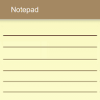 |
||
|
Notepad is a basic text editor that you can use to create simple documents. The most common use for Notepad is to view or edit text (.txt) files. Because Notepad supports only very basic formatting, you cannot accidentally save special formatting in documents that need to remain pure text. I personally use notepad to prepare short texts that I copy and paste into social network postings and comments. You can also create useful lists, save them and then create a convenient shortcut on your desktop to access them. |
||
|
Wordpad  |
||
|
WordPad allows you to create more complex documents, giving you most of the capability of a word processor. You can change the font for the entire document or just a word within it. With the click of a button, you can insert bullets into text or align a paragraph to the right or left. All of this formatting is saved with your document, so no matter who opens it, it will appear as you created it. Wordpad can open plain text files (.txt), Word (.doc, .docx), Office Open (.xml) and Rich Text Format (.rtf) documents. If you need to create short documents and you do not need the functionality of a full word processor (like Micosoft Word or DavkaWriter) Wordpad will do the job. Wordpad launches much faster and is easier to use than Word. If you need to send a formatted document to other users (including non-Windows users), I recommend that you save the document as a Rich Text File (choose the .rtf save as option). If you pasted images into your document, save them as RTF files. |
||
|
Character Map  |
||
|
Character Map is a utility to view the characters in any installed font, and to copy characters to the clipboard in lieu of typing them. After you copy the character to the clipboard, you can paste them (ctrl + V) into Wordpad or any wordprocessor. The program is very useful for reviewing all the unique characters in the Wingding fonts (Wingdings, Wingdings 2, Wingdings 3). |
||
|
MS PAINT  |
||
|
Microsoft Paint is a graphics program that enables you to create and edit picture files. Paint creates files using the Bitmap format, which uses the BMP file extension. This format uses a range of colors and bits. In contrast, draw programs use vector graphics (object-oriented images), which scale better. MS Paint can also open and save files in the GIF, TIFF and JPEG formats. The various drawing tools in the program include: the paint bucket, pencil, spray can, eraser, line and curved line tools, multiple shape tools, text tool, cutout tool. Many digital artists or editors prefer programs like Photoshop, but many on a tighter budget or with less time on their hands, use Paint. I use Paint for creating drawings, flyers, and for adding text, lines and shapes to my photos. There are many free Youtube tutorials to learn about the many features of MS Paint |
||
|
Snipping Tool  |
||
|
Snipping Tool is a screenshot utility. It can take screenshots of an open window, rectangular areas, a free-form area, or the entire screen. There is a "delay" function, which allows for timed capture of screenshots. The Snipping Tool editor allows you to edit and annotate the screenshot. You can draw on the image using the "Pen" or "highlighter" tools (including different colors). The images can be saved as PNG, GIF, JPG or MHT files. You can select and copy the image to the Windows clipboard (ctrl + C) and paste it (ctrl + V) into your Word processor and even the free Wordpad program listed above. |
||
|
Calculator  |
||
|
Calculator is a simple yet powerful calculator that includes standard, scientific, and programmer modes, as well as a unit converter. You can add up a bill, convert measurements in a recipe, complete complex math, algebra, or geometry problems. There is a history function that makes it easy to confirm if you've entered all you numbers correctly. |
||
|
Alarms and Clock  |
||
| The alarm program is similar to alarm/time applications on your smart phone. In addition to alarms, the application has a world clock, timer and stopwatch functions. | ||
|
Calendar  |
||
|
The Windows 10 calendar application can connect to Outlook.com calendars and Exchange calendars, Google and Apple iCloud calendars. There are day, work week, week, month, and today views for viewing your events. It also works with live tiles, giving you a quick view of your upcoming events. You can also use the calendar independently and you do not need a Microsoft account (even if you are prompted for one). The application lets you switch to alternate calendars including Lunar and Hebrew options. To access these two options, click on the calendar settings, enable alternate calendars, and choose Hebrew Lunar and/or Hebrew text. |
||
|
Microsoft Solitaire Collection  | ||
|
With Windows 10, the Microsoft Solitaire Collection is now installed by default.
It is free but with ads. There is a fee if you want to remove the ads. The card games are
nice but I prefer online word games like Mattel Scrabble and Lexulous. |
 |
 |
 |
Return to Training Resources
Return to JR Training
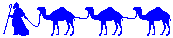
Return to JR Home