Jacob Richman's Training Resources
Backup Tutorial - Rev: 1/2025

|
Why should you backup? - A computer virus wipes out all your files - Physical computer damage (ie: hard disk failure) The average hard disk lasts somewhere between 5 and 10 years before it will fail and needs to be replaced. Some will last beyond 10 years, and some less than 5 years but these are the exceptions. When a hard disk fails, it will not be repairable without great expense, and so the data stored upon it will very likely be lost forever. - Facebook or Google account (including your gmail) hacked or closed- You lost your cell phone with your address book, photos, videos, etc.. - Your cell phone storage space is full and your applications no longer can save media - You deleted a file by accident - Corrupted email file (ie: large Outlook .pst file) - Network disk crash (yes, you need to backup your server) - You lose access to "the cloud" These are just a few examples for why you should start doing regular backups. Today, the low cost of backup media and the convenience of USB external disks and disk-on-keys, make doing backups inexpensive and simple. 5-10 minutes and you have peace of mind. Some general notes about doing regular backups:
1. The cost of disk-on-keys and large external hard disks have gone
down dramatically over the past year. A 128 gigabyte disk-on-key
costs around 60 shekels (buy a metal one like "Kingston"
or a metal Sandisk
instead of the plastic ones that I break all too often, speed: USB 3).
An external USB hard disk with 2 terabyte (2,000 gigabytes) of
storage space costs around 250-300 shekels. The warranty should be for
at least for 2 years.
All computer stores, phone outlets and even stationary stores, sell
a wide range of disk-on-keys. 2. I strongly recommend backing up all your documents, photos, movies, and other files, to an external USB disk or disk-on-key at least once a week. Buy two keys / disks so you can rotate using them. If something bad happens during a backup, at least you have the other backup to fall back on. Take note that the disk on keys have a limited lifetime. 3. Before buying an external USB disk or disk-on-key first check to see how much disk space is used on your disk. Open File Explorer. You can use the keyboard shortcut, Windows key + E or tap the folder icon in the taskbar. Tap or click "This PC" from the left pane. A list will appear of your disk drives and the amount of used and free space on each. If you want more details, right click the drive letter and choose "properties" from the menu.
4. Before you start your backup, make a list of what you need and want to backup.
Using Windows file explorer, review what is stored on your hard disk(s).
Many people store their files in default directories like my documents,
pictures, videos, downloads, etc...
5. Always use the "Safely Remove Hardware" icon before unplugging a USB device.
On Windows, click the "Safely Remove Hardware" icon in the system tray (usually a USB
shaped icon near the computer date/time on the task bar on the bottom of your screen)
and choose your USB drive from the list. (DO NOT disconnect the wrong drive letter).
Once the system notifies you of its safe removal you can pull out the key/drive. 6. If you decide to use an online backup service, make sure that it does not start backing up your large video / movie files which take a lot of bandwidth and will clog your Internet connection. I personally prefer a local backup which is safe in my hands. 7. Make sure you backup your business network to an external disk and keep it secure in another physical location (home or a different building). 8. Do not rely on "the cloud". You can back up to "the cloud" but I would strongly recommend also having a copy of all your data on a home or portable disk. This includes all your photos and movies on social networks. Below are some basics steps for backuping your valuable documents, photos, movies, music, social media, email, address books, and other digital information. 1. How to Backup your Facebook Account What would happen if your Facebook account was suddenly closed or was hacked? All your photos, videos and postings would be lost. Did you know that you can backup all your Facebook information to your own computer?
To download your Facebook information:
While I was checking out what to download from Facebook,
I came across this interesting link:
https://www.facebook.com/off_facebook_activity/activity_list 2. How to Backup your Google Drive files
You have all your data on Google drive and you rely on Google
to keep it safe and secure. You do not have to worry about losing
your data due to a local disk crash because it is "in the cloud".
However, bad things happen even in the cloud. For example:
A friend shared a file with you and then deleted it from their Google
drive. You no longer have access to the file.
Another example: One day you try to access your Google drive and
you can not. Maybe you did something wrong or maybe someone
broke into your account. Google has a tool where you can export
and download your data from the Google products you use, like your
email, calendar, photos, youtube videos and more. It can create an
archive which you can download to your computer for your records
or to use the data in another service. Google takeout creates a .zip file
of all your Gmail messages in the MBOX data format, which you can
then manually re-import to your Gmail account if any data is lost.
To choose and download your Google data go to: 3. How to backup your Linkedin connections?
You have hundreds of important business connections on
Linkedin that you accumulated over the years. Lose your Linkedin
account and it will be very hard to remember all the connections
including email addresses. Linkedin provides a function to export
your connections to a CSV file (comma separated values file) for
viewing in Excel or a VCF (Virtual Contact File) that you can import
into your email program.
To backup all your Linkedin connections go to: 4. How to backup your Twitter account?
To backup all your Twitter posts go to: While I was checking out what to download from Twitter,
I came across this interesting link:
https://twitter.com/settings/your_twitter_data/twitter_interests 5. How to copy large files over 4 gigabytes to your disk-on-key
You have gigabytes of files on your computer (including backups
of your social media accounts) and now you would like to copy the
files to your disk-on-key but you get an error that a file is too big.
When you buy a disk-on-key, many times the default directory
structure of the key is FAT32 which does not handle files over
4 gigabytes. FAT32 was introduced way back with Windows 95.
The FAT32 format also is very slow when copying files
even if the key and USB port support USB 3.
For large files and faster data transfers, you need to reformat
your key to exFat or NTFS.
NTFS is ideal for internal and external disk drives,
while exFAT is generally ideal for flash drives.
How to format the external disk / disk-on-key: 6. How to backup your browser bookmarks
Bookmarking is a great feature of your web browser. When you find
a website that you like, simply pressing control + "d" and you
can bookmark it directly or place it into a bookmark folder you created.
Shift + Control + "o" (the letter o not zero) lets you review and use
any of the bookmarks.
If something happens to your computer or if you decide to go work
on another computer, it would be nice to take your bookmarks with you.
All browsers let you export your bookmarks. 7. How to backup your email files.
If you are usings Gmail, use the Google takeout service I explained above.
If you are using a local email program like Outlook or Pegasus email,
I would recommend that you backup the data to a disk-on-key at least once a week.
Insert your disk-on-key and go to the Windows file explorer
(Windows Logo Key + "e" will bring it up, many people have an icon
for the file explorer on their task bar.) Pegasus mail keeps all its files under the pmail directory which was created when you installed the program. The actual data is in the the "mail" subdirectory but the program is pretty compact so I would copy the whole pmail directory to a disk-on-key. Note that if you decide you use you Pegasus mail backup on another computer you must edit 3 files that have the setup information / drive information for pmail to run corrently. (state.pmj, pmail.cfg, pmail.ini) If you are using Yahoo or Hotmail mail, I would strongly consider downloading your emails to a local email program like Outlook or Pegasus. FYI: Gmail has a built-in function that you can import your mail and address books from other email systems like Yahoo. Due to the lax of security at Yahoo, many people are considering moving to Gmail or a local email client. 8. Backing up your phone contacts
I own a Samsung Android phone. This example is based
on that phone. If you own a different phone, check your manual
on how to backup its data including the contact list. If you do not have
the manual, you can usually find them online on the company's website.
Search in Google for the phone name / model and the word "manual"
or "user guide". 9. Backing up your Whatsapp messagess, photos, videos and stickers
I own a Samsung Android phone. This example is based
on that phone.
I have Whatsapp installed and it automatically
backups up all my data to my Google drive once a week.
I set this up when I installed Whatsapp.
Due to recent phone / battery problems I switched to daily.
If I lost or broke my phone, I can install Whatsapp on a new phone
and it will use the Google drive backup to restore all the data
since the last backup. If you want to see when your last backup was
and the size of the file, from the Whatsapp main screen, click
on the three vertical dots on the top right hand corner.
Choose settings, chats, chat backup. If there are large videos or many images you want to keep on your computer (instead of your phone), you can connect your phone (ie: by cable) to the computer's USB port and using Window's file explorer (Windows key + E), you can copy or move files from your phone to your computer. On your Android phone, there is a directory called Andriod, in it WhatApp and in it a subdirectory called media which has separate directories for documents, images, audio, videos, stickers, animated stickers, etc.. The large video files that you recorded or got from friends usually take up the most space. I would recommend moving your videos to your computer (and of course backing them up to a disk on key). Note: iPhones utilise iCloud as the primary cloud platform for WhatsApp backups. For added security, iCloud stores your messages as encrypted files in a concealed folder. |
 |
 |
 |
 |
 |
 JR Links
JR Links
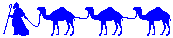
JR Home
© 2021 - 2025 Jacob Richman - jr.co.il