Jacob Richman's Training Resources
20 WhatsApp Tips

|
WhatsApp Messenger is a free messaging app available for Android and other smartphones. WhatsApp uses your phone's Internet connection (or Wi-Fi) to let you message and call friends and family. Use WhatsApp to send and receive messages, calls, photos, videos, documents, and voice messages. WhatsApp has over one billion daily users.
You can download the Android version of Whatsapp at:
You can download the Apple version of Whatsapp at: Below are 20 tips on using selected features of Whatsapp for Android. |
|
1. Format message text
You can format your chat message by placing special
characters before and after your text. |
|
2. Change the font size of your chats
Whatsapp has three setting for font size: small, medium and large |
|
3. Get message details
To view when a message was delivered and read: |
|
4. Reply including quote
The Reply feature allows you to respond to a particular message,
both in a group and in an individual chat. |
|
5. Mark chats as unread
When you've read a message but cannot reply to it right away,
you can set a visual reminder by marking it as unread. |
|
6. Star a message for quick access
If you would like to bookmark a specific message for easy access,
long-press on a message, then tap on the "star" icon. |
|
7. Draw on your photos before sending When you take a photo or pick a photo you want to send from your gallery, use the icons at the top of the screen to add words, draw pictures, or add an emoji. There are options to filter your photo and rotate it. |
|
8. Pin popular chat groups If there's one group chat you use more than any other, you can make sure it's always at the top of the list by pinning it there. Long press on the contact and then click the pin icon up top. |
|
9. Mute conversations If you are on a public chat and you need a break from the conversation, but you do not want to leave the chat, you can mute the conversation for a specific time period. Long-press on a chat, then tap on the crossed-out speaker icon at the top of the screen. You can choose 8 hours, 1 week, 1 year. |
|
10. Custom notifications Instead of having the same alert sound for every incoming message, you can set custom alerts for individual contacts. Doing so makes it easier to know who messaged you without looking at your phone. While viewing a chat, tap on the WhatsApp menu (three dots icon in the top-right) choose View Contact > Custom notifications.You can also set custom notifications for group chats. While viewing a group chat, tap on the WhatsApp menu (three dots icon in the top-right) and choose "Group info" > "Custom notifications".
|
|
11. Send your chat conversation via email
You can send all the chat history, images and videos of a specific chat
to your email account. |
|
12. Disabling read receipts for all messages You can disable read receipts by going to: |
|
13. Read messages without the blue ticks appearing on your friend's screen without disabling read receipts. Before you run Whatsapp, switch your phone to airplane mode, open Whatsapp and read the message. Close Whatsapp before turning off airplane mode. |
|
14. Hide your 'last seen' time
You can prevent your contacts from finding out when you were last online
by navigating to: |
|
15. Share your location During a chat conversation, tap the attachment icon (paperclip) on the chat typing line. Choose Location from the drop-down menu. You can choose to send your position using GPS, or choose from a list of places or search through the map. |
|
16. Create homescreen shortcuts to conversations
You can create shortcuts to popular chats and place them on
your phone's homescreen. This is useful if there are certain people
you chat to often. |
|
17. Mass message your contacts You can send a message to a list of contacts without starting a chat group where everyone can interact. This works like sending out an email message using BCC. Each person gets the same message. They do not see a list of the receipents. You can create a broadcast list of 2 to 256 contacts.
On the Whatsapp menu (3 dots) choose "New broadcast". |
|
18. Backup WhatsApp conversations
Go to Settings > Chats > Chat Backup |
|
19. Block Contacts You can block any WhatsApp user from contacting you again. While viewing the chat, tap on the WhatsApp menu (three dots icon in the top-right) and choose More> Block. |
|
20. Limit data usage
You can control how much data you transfer through on WhatsApp
by limiting the types of media you automatically download on a mobile connection. |
Feedback about this page is welcome.
Please Click on the Icons to Share this Page.
Thank You!!
 |
 |
 |
Return to Training Resources
Return to JR Training
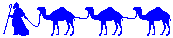
Return to JR Home